In this post, we are going to create an Oracle database using DBCA
Start the Database Configuration Assistant (DBCA)
Run the DBCA from $ORACLE_HOME/bin directory.
On a welcome page click next.
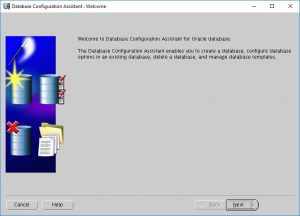
Step 1: select create a database and click next.
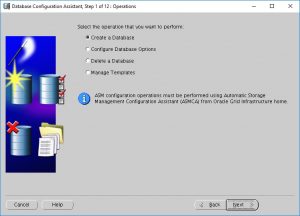
Step 2 : Select General Purpose or Transnational Processing
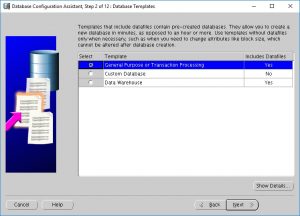
Step 3: Give a database name
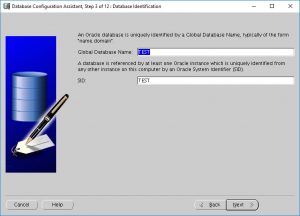
Step 4: Uncheck configure enterprise manager
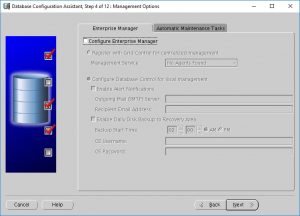
Step 5: Give the password for your database admin users
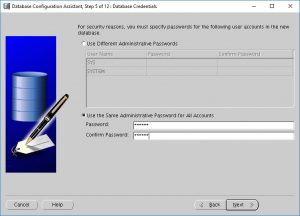
Step 6: Select database files locations, here I have selected use a common location for all database files,
for example. I have chosen /u01 which means a folder with name TEST is created and all control files, redo log files and data files will go that location.
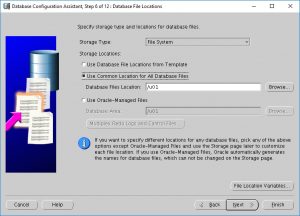
Step 7: uncheck specify flash recovery area and enable archiving.
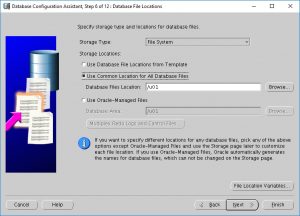
Step 8: Uncheck sample schemas
Step 9: Choose the SGA Size
Step 10: Confirm database file locations.
Step 11: select “Create Database” and click finish.
Also read, creating a database manually.
Words from dbapath
Thank you for giving your valuable time to read the above information. I hope the content served your purpose in reaching out the blog.
Suggestions for improvement of the blog are highly appreciable. Please contact us for any information/suggestion/feedback.
If you want to be updated with all our articles
please follow us on Facebook | Twitter
Please subscribe to our newsletter.